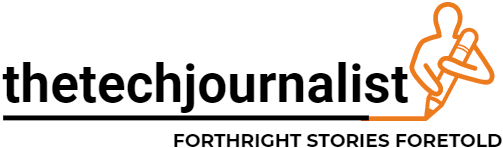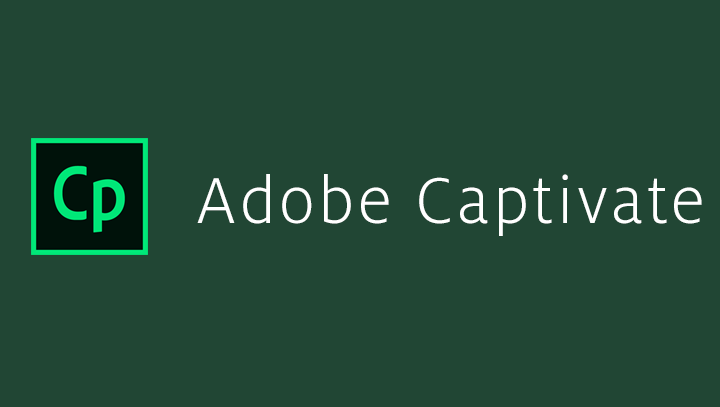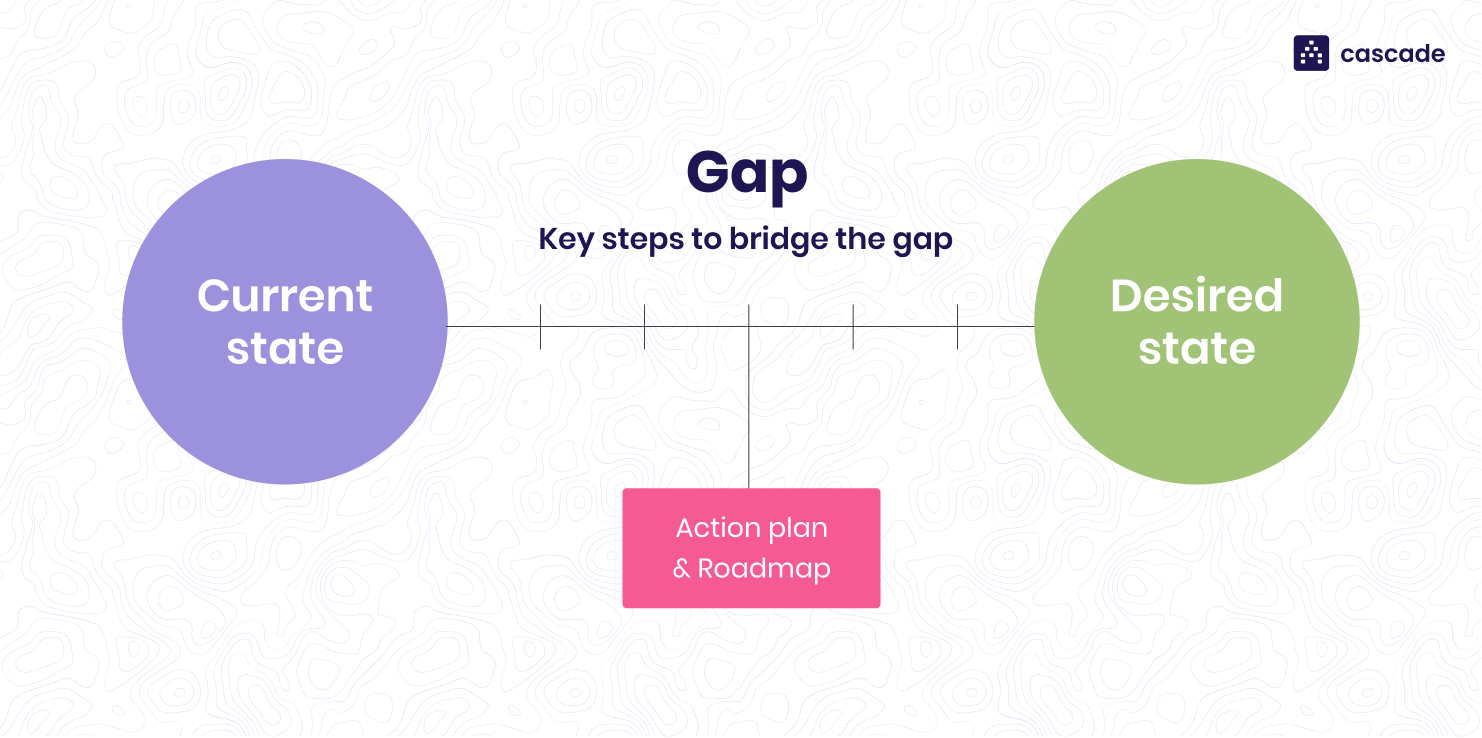Adobe Captivate is a powerful eLearning authoring tool that enables users to create interactive and engaging online courses, simulations, demonstrations, and assessments. In this quick guide, we’ll provide you with a step-by-step tutorial on how to get started with Adobe Captivate.
Step 1: Getting Started
- Download and Install Adobe Captivate: Visit the Adobe website to download and install Adobe Captivate on your computer.
- Launch Adobe Captivate: Once installed, launch the application to begin creating your eLearning content.
Step 2: Understanding the Interface
- Workspace Overview: Familiarize yourself with the Adobe Captivate workspace, which consists of the main stage where you design your content, along with various panels and toolbars for accessing features and options.
- Timeline and Properties: Understand the timeline and properties panel, where you can manage the timing and properties of objects on your slides.
Step 3: Creating Your Project
- Choose a Project Type: Decide on the type of project you want to create, such as a standard course, software simulation, or responsive project.
- Select a Theme: Choose a theme or template for your project to give it a professional look and feel.
- Add Slides: Start adding slides to your project and organize them in the desired order.
Step 4: Adding Content
- Insert Text: Use the text tool to add text to your slides. Customize fonts, sizes, and styles to match your design preferences.
- Import Media: Import images, audio files, and videos to enhance your eLearning content. Drag and drop media onto your slides and adjust their properties as needed.
- Create Interactivity: Use interactive elements such as buttons, click boxes, and drag-and-drop interactions to engage your learners.
Step 5: Enhancing Your Project
- Add Quizzes and Assessments: Incorporate quizzes and assessments to test your learners’ understanding of the material. Choose from various question types and customize feedback options.
- Include Simulations: Create software simulations to provide hands-on training and practice for your learners.
- Implement Responsive Design: Ensure that your eLearning content is responsive and accessible across different devices and screen sizes.
Step 6: Preview and Publish
- Preview Your Project: Before publishing, preview your project to check for any errors or inconsistencies.
- Publish Your Project: Once satisfied with your content, choose the appropriate publishing settings and options. You can publish your project for web delivery, LMS integration, or as a standalone file.
Conclusion
Congratulations! You’ve successfully created your first eLearning project using Adobe Captivate. With its intuitive interface and powerful features, Adobe Captivate empowers you to design interactive and engaging eLearning content that captivates and educates your audience.
Remember to explore additional features and advanced functionalities as you become more comfortable with the software. Adobe Captivate offers extensive tutorials, resources, and community support to help you unleash your creativity and enhance your eLearning content creation skills.